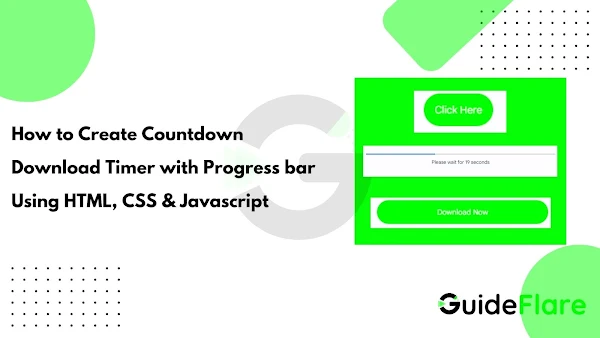In the digital age, engaging users and providing them with a seamless experience on your website is paramount. One effective way to enhance user engagement and anticipation is by incorporating a countdown download timer script with a progress bar. This not only adds an element of excitement but also gives users a clear visual representation of the download progress. At Guideflare, we understand the importance of user-friendly web design and are here to guide you through the process of creating this interactive feature for your website.
Have you ever wanted to create a dynamic countdown timer with a progress bar for your website's download button? In this tutorial, we will show you how to do just that using HTML, CSS, and JavaScript. This countdown timer will provide a visual representation of the download progress and give your users a sense of anticipation.
Here's what we will cover:
- HTML Structure
- CSS Styling
- JavaScript Functionality
HTML Structure
We begin by setting up the HTML structure. This structure includes elements
such as the countdown timer, download button, and progress bar. In our
example, we use <div> elements to group and style these
components, an <a> element for the download button, a
<progress> element for the progress bar, and a
<span> element for displaying the countdown.
CSS Styling
To make our countdown timer visually appealing, we apply CSS styles. In our case, we use the "button" class to style the download button, giving it a green background color, white text, rounded corners, and a pointer cursor. This styling helps the button stand out and invites users to interact with it.
JavaScript Functionality
The heart of the countdown download timer lies in the JavaScript code. We
define a countdown time in seconds and create a
startCountdown function to handle the countdown timer and
progress bar updates. When the user clicks the "Click Here" button (in this
case, identified by "download-btn-activator"), the button is hidden, the
progress bar becomes visible, and the countdown begins. The JavaScript code
updates the countdown text and progress bar value every second. When the
countdown reaches zero, it clears the interval, hides the countdown text and
progress bar, and displays the download link.
Benefits
Incorporating a countdown download timer script with a progress bar on your website offers several benefits:
-
Enhanced User Engagement: Users are more likely to engage with your content when presented with an interactive countdown timer. It adds an element of anticipation, making the download process more exciting.
-
Improved User Experience: Providing a visual representation of the download progress keeps users informed and engaged throughout the process. They can see how close they are to accessing their desired content.
-
Increased Conversions: By guiding users through a clear and engaging download process, you can boost conversion rates and encourage more downloads or actions on your website.
-
Professional Appearance: A well-designed countdown timer and progress bar contribute to the overall professional appearance of your website, making it more visually appealing and user-friendly.
-
Customizability: You have the flexibility to customize the styles and countdown time to align with your website's branding and specific goals.
At Guideflare, we are committed to helping you create a captivating user experience on your website. By implementing a countdown download timer script with a progress bar, you can take your website's interactivity to the next level and leave a lasting impression on your users.
HTML Structure for Countdown Download Timer
First, let's create the HTML structure for our countdown timer and download button. Here's the code you provided:
<center>
<div dir="ltr" class="center">
<a class="button" id="download-btn-activator">Click Here</a>
<progress id="download-progress" value="0" max="1000" style="display: none;margin: 10px;width: 80%;height: 6px;"></progress>
<span id="countdown"></span>
</div>
<br />
<div class="center">
<a class='button' href="https://www.guideflare.com/" target="_blank" id="download_link" style="display: none;">Download Now</a>
</div>
</center>
In this code:
-
We have a
<div>with the class "center" to center-align its contents. -
The download button is represented by an
<a>element with the class "button" and the id "download-btn-activator." This button triggers the countdown. -
We use the
<progress>element with the id "download-progress" to create the progress bar. It starts hidden and becomes visible during the countdown. -
The countdown is displayed using a
<span>with the id "countdown." -
The actual download link, represented by another
<a>element with the id "download_link," is initially hidden and only appears after the countdown is complete.
CSS Styling for Countdown Download Timer
Next, let's add some CSS styling to make our button and progress bar visually appealing. Here's the CSS code you provided:
<style>
.button {
background-color: #2ecc71;
color: white;
border-radius: 50px;
padding: 10px 20px;
border: none;
cursor: pointer;
}
</style>
This CSS code styles the "button" class to give our download button a green background color, white text, rounded corners, and a cursor pointer.
If you want to more button styles code Click Here.
JavaScript Functionality for Countdown Download Timer
Now, let's implement the JavaScript functionality to create the countdown timer and update the progress bar. Here's the JavaScript code you provided:
<script>
// Guideflare Set the countdown time in seconds (e.g., 10 seconds)
const countdownTime = 30;
// Guideflare Function to start the countdown timer
function startCountdown() {
const countdownElement = document.getElementById("countdown");
const downloadLink = document.getElementById("download_link");
const activatorButton = document.getElementById("download-btn-activator");
const downloadProgress = document.getElementById("download-progress");
// Guideflare Hide the activator button immediately upon clicking it
activatorButton.style.display = "none";
let seconds = countdownTime;
let progress = 0;
downloadProgress.style.display = "block";
const countdownInterval = setInterval(function() {
countdownElement.innerText = `Please wait for ${seconds} seconds`;
progress = ((countdownTime - seconds) / countdownTime) * 1000;
downloadProgress.value = progress;
if (seconds === 0) {
clearInterval(countdownInterval);
countdownElement.innerText = "";
downloadProgress.style.display = "none";
downloadLink.style.display = "block";
}
seconds--;
}, 1000);
}
// Guideflare Add a click event listener to the activator button
document.getElementById("download-btn-activator").addEventListener("click", startCountdown);
</script>
This JavaScript code does the following:
-
It sets the countdown time in seconds using the
countdownTimevariable. -
The
startCountdownfunction is responsible for starting the countdown timer and updating the progress bar. - Upon clicking the "Click Here" button (identified by "download-btn-activator"), it hides the button, shows the progress bar, and starts the countdown.
- Inside the countdown interval, it updates the countdown text and progress bar value.
- When the countdown reaches zero, it clears the interval, hides the countdown text and progress bar, and displays the download link.
Demo - Countdown Download Timer Script with Progress bar
<center>
<div dir="ltr" class="center">
<a class="button" id="download-btn-activator">Click Here</a>
<progress id="download-progress" value="0" max="1000" style="display: none;margin: 10px;width: 80%;height: 6px;"></progress>
<span id="countdown"></span>
</div>
<br />
<div class="center">
<a class='button' href="https://www.guideflare.com/" target="_blank" id="download_link" style="display: none;">Download Now</a>
</div>
</center>
<style>
.button {
background-color: #2ecc71;
color: white;
border-radius: 50px;
padding: 10px 20px;
border: none;
cursor: pointer;
}
</style>
<script>
// Guideflare Set the countdown time in seconds (e.g., 10 seconds)
const countdownTime = 30;
// Guideflare Function to start the countdown timer
function startCountdown() {
const countdownElement = document.getElementById("countdown");
const downloadLink = document.getElementById("download_link");
const activatorButton = document.getElementById("download-btn-activator");
const downloadProgress = document.getElementById("download-progress");
// Guideflare Hide the activator button immediately upon clicking it
activatorButton.style.display = "none";
let seconds = countdownTime;
let progress = 0;
downloadProgress.style.display = "block";
const countdownInterval = setInterval(function() {
countdownElement.innerText = `Please wait for ${seconds} seconds`;
progress = ((countdownTime - seconds) / countdownTime) * 1000;
downloadProgress.value = progress;
if (seconds === 0) {
clearInterval(countdownInterval);
countdownElement.innerText = "";
downloadProgress.style.display = "none";
downloadLink.style.display = "block";
}
seconds--;
}, 1000);
}
// Guideflare Add a click event listener to the activator button
document.getElementById("download-btn-activator").addEventListener("click", startCountdown);
</script>
Conclusion
By combining HTML, CSS, and JavaScript, you can create a countdown download timer script with a progress bar that enhances user experience on your website. This script adds an element of anticipation and provides a visual representation of the download progress. Feel free to customize the styles and countdown time to fit your specific needs and make your download buttons more engaging for your users.