If you are looking for how to add a Image Slider On Blogger website then this post is just for you.
 |
| © Copyright 2024 Tecky AaryaN |
We only used then HTML and CSS. Are you upset about your website speed? do not worry it doesn't affect your website speed.
Also do not worry about it this Accordion Section also has dark mode CSS that you just want to change the dark mode class that we gave with your theme dark mode class, you can fluently change it by following this tutorial precisely.
You can see the demo here:-
DemoCreate An Image Slider Using Html And Css For Blogger?
Important! Before we start adding codes in XML, I will recommend you to take a Backup of your current theme. By chance if any problem occurs, you can restore it later.
Step 1: First of all Login to your Blogger Dashboard.
Step 2: On Blogger Dashboard, click Theme.
Step 3: Click the arrow down icon next to 'customize' button.
Step 4: Click Edit HTML, you will be redirected to editing page.
Step 5: Now search the code ]]></b:skin> or /*]]>*/</style> and paste the following CSS Codes just above to it. Or you can paste it above <head/> tag by adding <style></style>
/*gallery img scroll by Tecky AaryaN*/ .galWrp{margin:25px 0;overflow-y:hidden;overflow-x:scroll;position:relative;white-space:nowrap;width:100%}.galWrp>*{display:inline-block;margin-right:5px}.galWrp>*:last-child{margin-right:0}.galWrp img{max-height:310px;max-width:unset;width:auto;border:1px solid #585759;}.galWrp.h250 img{max-height:250px}.galWrp.h200 img{max-height:200px}.galWrp.h150 img{max-height:150px}@media screen and (max-width:500px){.galWrp img{max-height:250px}}
Step 6: Save or Publish the html changes by clicking on this icon
How to use it?
Step 6: Then go to the post/page
Step 7: Then if you are doing this in page/post then In post editor view, click icon at the bottom right of the title.Two options will appear: HTML view and Writing view, Select '
HTML View.
Step 8: Now paste the following HTML code to that place
Replace # into Image URL
<!--[ Scroll Image Type 1]--> <div class="galWrp"> <img alt="lightbox image without caption" src="#"/> <img class="c" alt="image lightbox with caption" src="#"/> <img class="c sz" alt="lightbox by resizing the image" src="#"/> <img class="c sz n" alt="image without lightbox" src="#"/> <img class="c sz" alt="image_title" src="#"/> </div>
You can change html texts as you want in the code box!
Step 9: Then Save or Publish.
Important Information
<img src="#" alt="#" />
In the image code shown in Step 8, you will change the src link ( src="#") with the link address of the image. How to do this is discussed below.




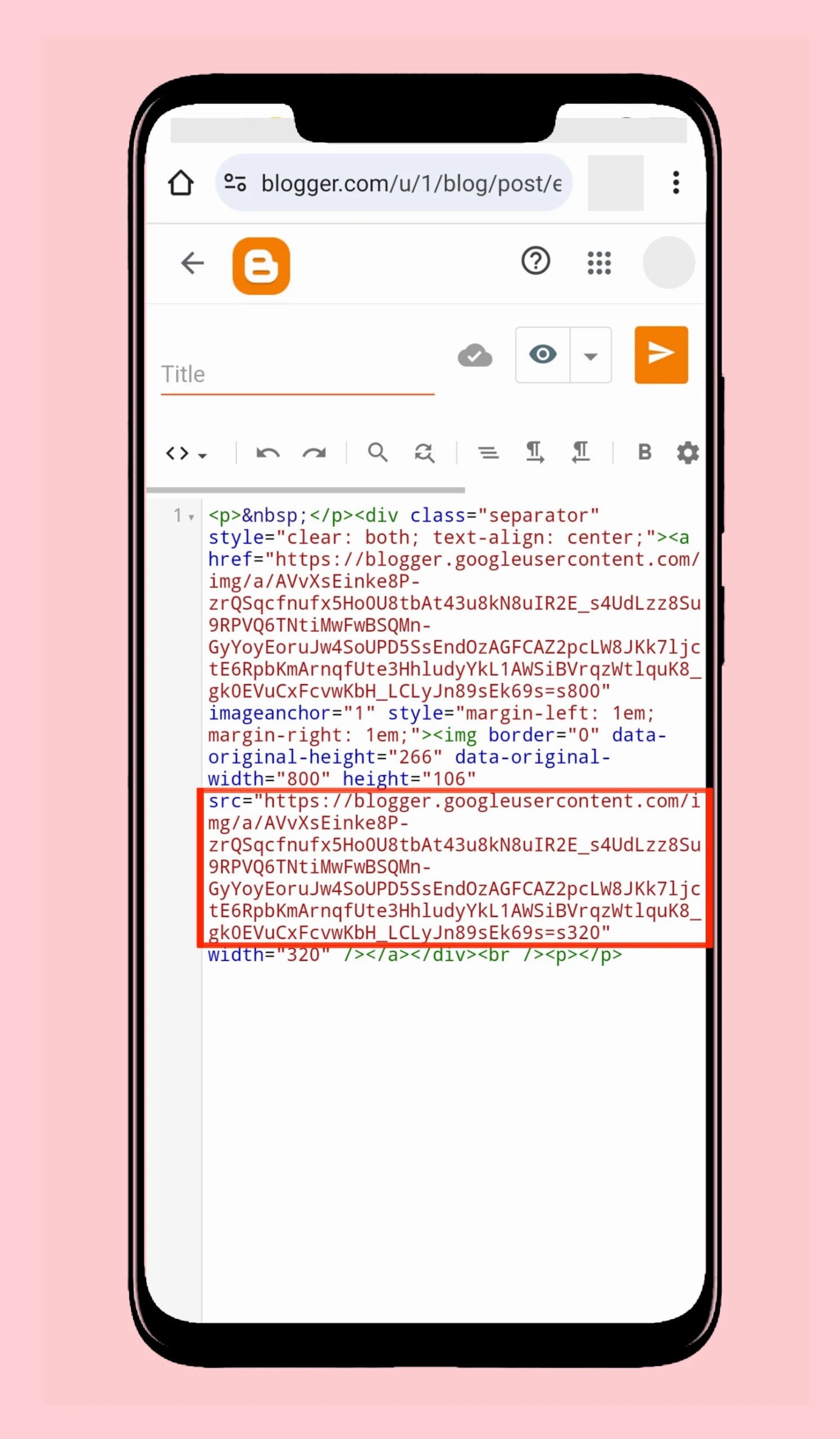
To appreciate our works, consider keeping the credits in codes. We don't allow to rewrite this post in any manner. Don't copy this post, codes or any part from this article without Permission, it is strictly prohibited. If you do so, Legal Actions will be taken.
Copyright